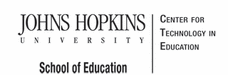- MD Online IEP System User Guide
- Orientation
- Getting Started
- Locating a Student's Case
- Student Compass: Aggregate Level
- Student Compass: Student Level
- Meetings
- IEP Development
- Identifying Information
- Eligibility
- Participation
- Present Levels
- Special Considerations
- Goals
- Services
- LRE and Placement Summary
- Additional IEP Functions
- Transferring and Exiting Students
- Forms and Logs
- Reports
- Additional Case Level Functions
- County Level/Data Manager Functions
- Managing User Accounts
- Editing Demographic Information
- Technical Support & Troubleshooting
Printing Reports
After running a report the results are displayed. To print the report, click the Print Report button.
.png)
Some adjustments may be needed in the user's browser to enable correct printing. See local school system technology administrator if further assistance is needed.
Tip: If users experience issues with printing, changes can be made to the actual browser print settings. Users can change the print settings in the browser once you have selected to print and IEP form (not the IEP itself which is a pdf). Users can play with the Print Preview settings to make the forms scale to 100% or landscape view.
You can even remove the Header title and URL if they like too.
Here is a video link that shows how to adjust these settings in Firefox: http://youtu.be/a5yci0vXZxE
Exporting to CSV
Once report criteria have been selected and the user chooses to view results in either detail or summary format, the CSV file can be downloaded by clicking on the Export to CSV button.
.png)
Export to CSV will enter the data into a spreadsheet format of the user's choosing. The data can then be sorted, ordered and organized for customizable uses.