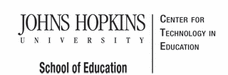- MD Online IEP User's Guide
- Orientation
- Getting Started
- Locating a Student's Case
- Student Profile, IEP Summary, File Uploads
- Meetings
- IEP Development
- Identifying Information
- Eligibility
- Participation Data
- Present Levels
- Special Considerations
- Goals
- Services
- LRE and Placement Summary
- Additional IEP Functions
- Transferring and Exiting Students
- Forms
- Reports
- Additional Case Level Functions
- County Level/Data Manager Functions
- Managing User Accounts
- Editing Demographic Information
- Technical Support & Trouble Shooting
Navigation in the Administrative Module
Note: Users see navigation options based on their assigned access permissions and user level.
After logging in the user will be taken to either the Case Matrix or the Look Up screen. If the Case Matrix is visible, click on a student's name to be taken to the case.
If the user is taken to the Look Up screen following the log in, there are seven navigation options. The navigation options include Case Matrix, Look Up, IEP, Forms, Reports, Add New Case and Search for a Case.

Note: Users see navigation options based on their assigned access permissions and user level.
Case Matrix--allows users with the access permission of a teacher or school based administrator to navigate to his/her list of students.
Look Up--allows user to search for a student. Not visible for teacher level access with an assigned caseload.
IEP--allows users to navigate to the IEP menu after identifying and selecting a student record.
Forms--allows users to navigate and access IEP forms.
Reports--allows users to navigate and access IEP reports.
Add New Case--allows users with the appropriate access rights to navigate to the SIS_Db level in order to manage demographics provided by a local student information system. In addition, users with permission to Create a Child can begin the process here.
Search for a Case-- allows user to search for a student brought to case level or IEP level.
Case Matrix
.jpg)
After selecting the Case Matrix link at the top of the page, a list of students will appear. Depending on the users level of access the user will see a varying number of students. For a teacher, this will be a list of students assigned to their caseload. For a school based administrator this will be a list of every student in their school. Select a Name to access the student's case from the Case Matrix.
Tip: If the list of students is greater than 50, the user will enter the tool in the Look Up feature. The Look Up feature allows the user to locate a student’s case quickly without scrolling through the extensive list of names in the Case Matrix.
Add New Case

Add New Case tab is available on the Look Up screen and is used when a new student is to be added to the MD Online IEP system for the first time. For more information on the use of this screen, see Case Level (IEP) Module, Add Cases.