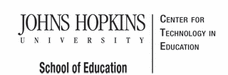- MD Online IEP User's Guide
- Orientation
- Getting Started
- Locating a Student's Case
- Student Profile, IEP Summary, File Uploads
- Meetings
- IEP Development
- Identifying Information
- Eligibility
- Participation Data
- Present Levels
- Special Considerations
- Goals
- Services
- LRE and Placement Summary
- Additional IEP Functions
- Transferring and Exiting Students
- Forms
- Reports
- Additional Case Level Functions
- County Level/Data Manager Functions
- Managing User Accounts
- Editing Demographic Information
- Technical Support & Trouble Shooting
Add a New Team Member
When the user selects Add a New Team Member from the left side menu, the user is able to select the name and title of the member from the drop down menu for an IEP System User and Additional Member or complete the data fields to add the member as a Caregiver or External User.
There are four types of IEP Meeting attendees:
IEP System User – Anyone with a MD Online IEP System login assigned to the student’s school or case.
Additional Members – Anyone who would be assigned to a student’s IEP team but would not require a login to the MD IEP system (For example: school nurse, counselor, etc.). This drop down is generated by adding additional members in the Admin Tab under the IEP button. Additional information regarding this function can found at Case Level Functions.
Caregiver – A person who does not have access to the IEP database but can provide information on the student as a caregiver.
External User – A person who does not have access to the IEP database and may or may not be at the school/county/state level, but will be a member of the IEP team.

Note: Only one team member may be added at a time. You must return to the "Add a New Team Member" Screen for additional team members to be added. Team members in the dropdown, Add from IEP System Users. are accumulated over time from previous IEP teams and when completing the Team Member information on the Notice of an Individualized Education Program (IEP) Team Meeting form. Be sure to review the team members before closing the IEP to assure the correct members of the team are listed as these names will appear on the first page of the printed IEP. For more information regarding adding Additional Members to the dropdown list, go to Adding Additional Team Members.