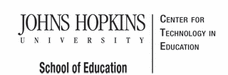- MD Online IEP User's Guide
- Orientation
- Getting Started
- Locating a Student's Case
- Student Profile, IEP Summary, File Uploads
- Meetings
- IEP Development
- Identifying Information
- Eligibility
- Participation Data
- Present Levels
- Special Considerations
- Goals
- Services
- LRE and Placement Summary
- Additional IEP Functions
- Transferring and Exiting Students
- Forms
- Reports
- Additional Case Level Functions
- County Level/Data Manager Functions
- Managing User Accounts
- Editing Demographic Information
- Technical Support & Trouble Shooting
Academic and Functional Areas Assessed
The first step of completing the Present Level of Academic Achievement and Functional Performance portion of the IEP is completing Areas Assessed.
1. Select Academic and Functional Areas Assessed from left Navigation toolbar. Then select the Add Area button.

2. Begin by selecting the appropriate Category (i.e.. Academic, Health, Physical, and Behavioral.). Then select the appropriate Area. For Areas not listed, select Other and enter the specific area to be addressed in the space provided. Complete all other fields and select Save.

3. Multiple sources used in the assessment process can be noted from a menu by selecting Edit, checking the sources and choosing Select at the bottom of the screen. If other is chosen, a text box will be provided to list any additional assessments not provided in the list.
4. Does the area impact the student's academic achievement and/or functional performance? Indicate Yes or No. If Yes, choose how the impact will be addressed in the student's IEP. If A specific goal aligned to this area of impact is chosen, the MD Online IEP tool will verify that a goal matching the category and area assessed is listed in the goal section. If Supplementary Aids or Services, Embedded IEP Goals, or Services is chosen, the tool will check that at least one item is included in the matching area of the IEP. Although one of the choices must be checked, the area can be addressed in as many places in the IEP as needed.

The final option, This area impacts academic achievement and/or functional performance but will NOT be addressed by a goal, supplementary aid, or service., is only available for Eligibility 2, Service Plans.
5. The area for which information was entered appears on the Areas Assessed home page. Select the Edit button to make changes. Select the Write a Goal button to be taken to the goals section, or select the Add Area button to enter information for another academic or functional area assessed. Using the Delete button will move the information to the bottom of the screen and can be restored if necessary. Once moved to the bottom of the screen, the area will not print on the IEP.