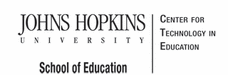- MD Online IEP System User Guide
- Orientation
- Getting Started
- Locating a Student's Case
- Student Compass: Aggregate Level
- Student Compass: Student Level
- Meetings
- IEP Development
- Identifying Information
- Eligibility
- Participation
- Present Levels
- Special Considerations
- Goals
- Services
- LRE and Placement Summary
- Additional IEP Functions
- Transferring and Exiting Students
- Forms and Logs
- Reports
- Additional Case Level Functions
- County Level/Data Manager Functions
- Managing User Accounts
- Editing Demographic Information
- Technical Support & Troubleshooting
Add Additional IEP Team Members
When identifying the members of a student's IEP team through Add a New Team Member on the Schedule a Meeting page in the Meetings section, a drop-down list is available for members who have a login to the MD Online IEP system and access to the student's record. As a convenience, additional team members who do not need a login account can be added through the Additional Team Members tab in the Manager Users of the Administration section. Some examples of Additional Team Members might be: general educator, school psychologist, school nurse, guidance counselor. They are generally IEP team members who are not responsible for entering information into the student's IEP in the MD Online IEP system. Their names would be available on a drop-down list through the Schedule a Meeting page.
1. Locate Manage Users on the left navigational panel of the Administration section.
2. Click the Additional Team Members tab.

3. Complete the form with a minimum of first and last names, school and position and click the SAVE button.

To edit an Additional Member, click the name of the person listed on the Additional Members page. The account can be edited or inactivated. To delete the Additional Member, click the deleted button to the right of the person listed on the Additional Members page.