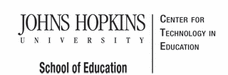- MD Online IEP User's Guide
- Orientation
- Getting Started
- Locating a Student's Case
- Student Profile, IEP Summary, File Uploads
- Meetings
- IEP Development
- Identifying Information
- Eligibility
- Participation Data
- Present Levels
- Special Considerations
- Goals
- Services
- LRE and Placement Summary
- Additional IEP Functions
- Transferring and Exiting Students
- Forms
- Reports
- Additional Case Level Functions
- County Level/Data Manager Functions
- Managing User Accounts
- Editing Demographic Information
- Technical Support & Trouble Shooting
Service Category and Nature
Once the Add Services screen appears, users must select a Service Category from the drop down menu (i.e. Special Education, Career and Technology Education, Related Services).
After selecting a Service Category, the screen will refresh. The Service Natures listed in the drop down menu are dependent upon the Service Category that is selected and will not appear until a category selection has been made.
Indicate the location, in or outside general edcuation, for each service.
Special Education
After selecting Special Education from the Service Category drop down menu, the Service Nature options will change.

Related Services
After selecting Related Services from the Service Category drop down menu, the Service Nature options will change.

Career and Technology Education
After selecting Career and Technology Education from the Service Category drop down menu, the Service Nature options will change.

Note: Services must include at least one primary Service Nature under Service Category: Special Education such as, Classroom Instruction, Physical Education, Speech/Language Therapy, or Travel Training. Speech/Language Therapy can be indicated as the primary service or a related service.