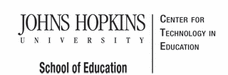- MD Online IEP User's Guide
- Orientation
- Getting Started
- Locating a Student's Case
- Student Profile, IEP Summary, File Uploads
- Meetings
- IEP Development
- Identifying Information
- Eligibility
- Participation Data
- Present Levels
- Special Considerations
- Goals
- Services
- LRE and Placement Summary
- Additional IEP Functions
- Transferring and Exiting Students
- Forms
- Reports
- Additional Case Level Functions
- County Level/Data Manager Functions
- Managing User Accounts
- Editing Demographic Information
- Technical Support & Trouble Shooting
Inactivate Records
County Level/Data Managers with the tool permission right to "Edit Demographics" have the ability to inactivate records at the case level. This may be helpful to "hide" student records when running from some of the reports. Examples of reasons to inactivate a record could be:
- the student has graduated
- the student has moved but the local school system does not have a request for records from a new school system
- the student has been exited from receiving special education services
From the Look Up page select Add New Case to navigate to the sis_db level. Using Search for a Case (not Add a New Case), locate the student's record.
After searching for the student record, there will be a list of possible matches with the option to Inactivate the record to the right of the student's name.
Note: Records that do not have a closed IEP will also have the option to Delete it from the Maryland Online IEP system.
If the current record has been inactivated, returning to this screen will allow you to reactive the record.
Tip: Clicking on the word Inactivate will inactive the case while clicking on the word activate will make the case active again.