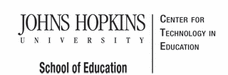- MD Online IEP User's Guide
- Orientation
- Getting Started
- Locating a Student's Case
- Student Profile, IEP Summary, File Uploads
- Meetings
- IEP Development
- Identifying Information
- Eligibility
- Participation Data
- Present Levels
- Special Considerations
- Goals
- Services
- LRE and Placement Summary
- Additional IEP Functions
- Transferring and Exiting Students
- Forms
- Reports
- Additional Case Level Functions
- County Level/Data Manager Functions
- Managing User Accounts
- Editing Demographic Information
- Technical Support & Trouble Shooting
Student and School Information
To begin completing an IEP:
1. Select Work On Next IEP, Service Plan, or Eligibility 3,4 or 6 Status Report from the student home page in the Admin Module or from the Active Case tab in the IEP to get to the page with the left navigation tool bar. The screen will automatically go to Student and School Information. This screen can be accessed at any time by selecting Student and School Information in the left navigation bar.
2. When adding Student and School Information to a new IEP, it is necessary to select the Copy Demographic Data button and import any existing demographic data into the IEP. Choose SAVE at the bottom of the page.

3. This will update the IEP with the demographic data found on the student's Case Level or Edit Demographics screen. Once demographic information is copied to the IEP, it cannot be edited from within the Student and School Information page of the IEP. Any changes to this demographic data must be made and updated by a County Level/Data Manager and copied again into the student's IEP using the Copy Demographic Data button.
4. Fields are available to record student's native language, which jurisdiction is financially responsible for the student, if the student is under the care and custody of a state agency and whether the student requires a parent surrogate. After entering all necessary information, select Save. A notification that the information has been successfully saved will appear.
Tip: User also has the option to choose View Active IEP, Service Plan or Eligibility 3, 4, or 6 Status Report or to create/edit an Amendment.