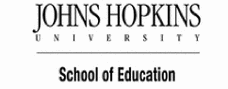Adding and Editing Content
The majority of the content in your online course will most likely be populated for you, however, depending upon the program in which you teach, you may be able to add new content and/or make changes to the content in your course. Faculty with editing rights to their courses can modify existing content, or add new content. For faculty who do not have editing rights to their courses, they should work with their instructional designer to request course changes.
If you do have the ability to edit your course site, below you will find some information on how to use the Content Tools to add and edit content to your course.
Content Tools Quick Guide
Refer to the Content Tools Quick Guide for simple step-by-step instructions on how to use content tools.
Screencast Tutorials
The following screencast tutorials provide additional details for using the editing and content tools.
- ELC Basic Editing- provides an overview of how to edit page components and use the CK Editor.
- Adding Components and using Content Tools- illustrates how to add new content, and use the different content tools
Content Tools
Content Tools (also called Components) are the tools you use to build course content. The six tools are briefly described below. A Content Tools Quick Guide, as well as links to screencast tutorials on how to use the tools can be found in the callout boxes on the right.
.png)
-
Rich Text Component- This component provides the ability to enter text, images, files, and tables formatted for display in a web browser. This is the most commonly used component when adding or editing content to your course. It uses a common CK editor interface that looks very much like a word processing editor (see Using the CK editor for details). The Rich Text component also includes Source code where you can enter HTML tags. Important Note: Even though there is a Multimedia tool, and a Files and Links tool, links, files and multimedia can also be added via the Rich Text component. Refer to the ELC-Basic Editing tutorial on the right for details.
-
Multimedia- The multimedia component allows images and videos to be shared by uploading the files directly or by embedding external sources, such as YouTube videos.
-
Files and Links- The files and links component provides the ability to upload a file or share a link to an external web site.
-
Checklists- This component provides you with the ability to create a checklist of items, such as a to-do list. These tasks can be monitored individually by students.
-
Form Builder- This components allows you to create and embed a form that users can fill out directly in your course. The results of the form are emailed to the address you specify.
- Horizontal Rule- This component is used to separate elements on the page.