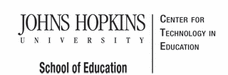- MD Online IEP User's Guide
- Orientation
- Getting Started
- Locating a Student's Case
- Student Profile, IEP Summary, File Uploads
- Meetings
- IEP Development
- Identifying Information
- Eligibility
- Participation Data
- Present Levels
- Special Considerations
- Goals
- Services
- LRE and Placement Summary
- Additional IEP Functions
- Transferring and Exiting Students
- Forms
- Reports
- Additional Case Level Functions
- County Level/Data Manager Functions
- Managing User Accounts
- Editing Demographic Information
- Technical Support & Trouble Shooting
Print IEP
Printing an IEP is not only useful for creating a paper record of your digital IEP, but also allows the user to quickly self-audit for errors or areas where more information is needed. Print the entire IEP, select sections or individual pages at any time in the IEP development process.
The MD Online IEP allows a user to choose which sections of the IEP to print. Users can suppress sections that are not needed for an individual student.
1. Select Print IEP and the default Print Selection Screen will appear with all sections selected.

2. Complete the Draft Date fields before printing if the IEP in in draft form. Draft Date will only be available for IEPs that have not been closed.
3. If only some sections of the IEP need to be printed, uncheck items not needed or select Clear All and check the items to be printed.
4. Select Print and a separate browser window will open with a print preview of the IEP in PDF format. This may take a few seconds as the IEP prints to Adobe PDF format. The IEP can be printed or saved from there.
Note: If Eligibility 2 is indicated as the Child Count Code on the LRE screen, all data entered will print as a Service Plan. If Eligibility 3 or 4 is indicated as the Child Count Code, all data entered will print as an Eligibility 3 or 4 Status Report. If Eligibility 6 is indicated as the Child Count Code, all data entered will print as an Extended Individualized Family Services Plan (IFSP) Option.
Tip: Only required elements of a Service Plan, Eligibility 3 or 4 Status Report or an Extended Individualized Family Services Plan (IFSP) Option will be listed on the Print screen.