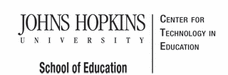- MD Online IEP User's Guide
- Orientation
- Getting Started
- Locating a Student's Case
- Student Profile, IEP Summary, File Uploads
- Meetings
- IEP Development
- Identifying Information
- Eligibility
- Participation Data
- Present Levels
- Special Considerations
- Goals
- Services
- LRE and Placement Summary
- Additional IEP Functions
- Transferring and Exiting Students
- Forms
- Reports
- Additional Case Level Functions
- County Level/Data Manager Functions
- Managing User Accounts
- Editing Demographic Information
- Technical Support & Trouble Shooting
Audit IEP
An IEP may be audited at any time during the development of the IEP to search for errors or to identify areas that need more information. This is also useful if the user is working on an IEP over several sessions and needs to find areas that remain incomplete.
To begin the audit process, select Audit IEP on the navigation bar. The screen will refresh with an IEP Meeting Date field and you will see a Start Auditing button. Enter the date of the upcoming IEP team meeting and choose Start Auditing. The IEP Team Meeting Date can be changed at any time.

When the audit is complete your screen will refresh to indicate areas of the IEP that need attention. Print a list of errors by selecting Print Error List. A hard copy can be printed or the list of audit errors can be viewed in a second window so the user can toggle between the list and the areas of the IEP to be corrected. Correct or add information to any of the areas indicated by editing selected portions of the case.

When the edit process is complete, the user will likely want to audit the IEP again to be sure the IEP is now correct and ready to be closed.
Tip: To correct audit errors without printing a hard copy of the error list, choose Print Error List and then cancel the send to printer option. The list will remain in a separate window that can be accessed as each item on the list is addressed in the IEP.