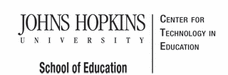- MD Online IEP User's Guide
- Orientation
- Getting Started
- Locating a Student's Case
- Student Profile, IEP Summary, File Uploads
- Meetings
- IEP Development
- Identifying Information
- Eligibility
- Participation Data
- Present Levels
- Special Considerations
- Goals
- Services
- LRE and Placement Summary
- Additional IEP Functions
- Transferring and Exiting Students
- Forms
- Reports
- Additional Case Level Functions
- County Level/Data Manager Functions
- Managing User Accounts
- Editing Demographic Information
- Technical Support & Trouble Shooting
Assigning Team Members to a Student's IEP Team
Users are able to Assign Team Members via the item on the navigation menu on the left in the student's IEP.

After selecting the Assign Team Members option on the left side navigation menu in the student's IEP record the user can then check the box of the appropriate person(s) or uncheck those no longer on the IEP team..
Team Members
Names can be added to Assign Team Members in two ways:
1. Notice of IEP Team Meeting Form

2. Manage the Team for this Case
In the Admin Module On the Active Case Tab of IEP

There are four types of members to choose from:
1. Public Agency Team Members- these are team members available on the dropdown list who have a login to the MD Online IEP system and match the student by Resident School or Service School.
2. Public Agency Team Additional Members- These team members are available in the dropdown list if they have been previously added through ADMIN, Add/Edit Addition Member. These are typically school personnel who are often included on a student's IEP team but would not need access or edit permissions to the child's IEP. For example: school nurse, school counselor.
3. Care Givers- Family members or other care givers can be included here to be accessible to assignment to a student's IEP team.
4. Additional Members- These members represent any other member who needs to be added to be accessible for assignment to a student's IEP team.