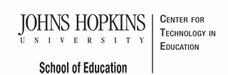- MD Online IEP System User Guide
- Orientation
- Getting Started
- Locating a Student's Case
- Student Compass: Caseload Level
- Student Compass: Student Level
- Meetings
- IEP Development
- Identifying Information
- Eligibility
- Participation
- Present Levels
- Special Considerations
- Goals
- Services
- LRE and Placement Summary
- Additional IEP Functions
- Transferring and Exiting Students
- Forms and Logs
- Reports
- Additional Case Level Functions
- County Level/Data Manager Functions
- Managing User Accounts
- Editing Demographic Information
- Technical Support & Troubleshooting
Tracking Progress on IEP Goals
Goals are listed according to the category and area assessed. After a Goal is saved, buttons appear to Edit the Goal and to Delete the Goal. After the IEP is closed, buttons to View the goal, objectives and alignment and Track Progress are available.
Student Progress can be entered from the Goal page in the IEP section or the Monitoring page in the Student Compass section. The process to add progress on an IEP is the same from the Monitoring and Goal page.
To enter progress on and IEP goal follow these steps:
1. Identify the goal that is to be updated, click the Track Progress button next to the goal.
2. The Track Progress page will be displayed with the goal and all of its objectives.
3. Enter all necessary information to document student progress toward this IEP goal. Click the SAVE button.
Once the progress has been saved, the Goal page will be displayed reflecting the most recent updates on progress for the goal and the date of the last progress update. The Monitoring page will be updated to reflect the most recent progress for the goal and the date of the last progress update.
If the goal has a value in the “With” section besides other, and there are 2 progress updates then a graphical display of the goal progress will be displayed on the Monitoring and IEP Goals pages.