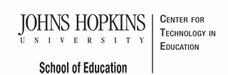- MD Online IEP System User Guide
- Orientation
- Getting Started
- Locating a Student's Case
- Student Compass: Caseload Level
- Student Compass: Student Level
- Meetings
- IEP Development
- Identifying Information
- Eligibility
- Participation
- Present Levels
- Special Considerations
- Goals
- Services
- LRE and Placement Summary
- Additional IEP Functions
- Transferring and Exiting Students
- Forms and Logs
- Reports
- Additional Case Level Functions
- County Level/Data Manager Functions
- Managing User Accounts
- Editing Demographic Information
- Technical Support & Troubleshooting
Editing at the Case Level
Note: School-Based Administrator and Teacher users may only edit a student’s Residence and Service County and School in order to transfer a student to another school within the school system or to another school in another school system.
County Level/ Data Manager with Edit Demographics permissions may edit all of a student’s demographic information at the Case (IEP) level of the IEP Data base.
To access a student's demographics at the Case Level, locate the student and click the Demographics button. Click the Edit Demographics button.

Depending on the user’s access level, some fields may be grayed out or not editable. Only County Level/Data Manager with Edit Demographics permission added to the user account will be able to edit more than Resident County and School and Service County and School.

Click the SAVE button to save the changes to the student record.
Note: To update demographics from data in the sis_db, choose Update button at the top of the Edit Demographics screen. A new window will pop up. Choose the Update button at the bottom of the pop up window. Then Save the Edit Demographics screen.
To update demographics in a draft Work on Next IEP or Amendment, choose the Copy Demographic Data on the Student and School Information screen in the IEP and Save.