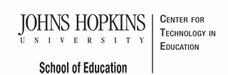- MD Online IEP System User Guide
- Orientation
- Getting Started
- Locating a Student's Case
- Student Compass: Caseload Level
- Student Compass: Student Level
- Meetings
- IEP Development
- Identifying Information
- Eligibility
- Participation
- Present Levels
- Special Considerations
- Goals
- Services
- LRE and Placement Summary
- Additional IEP Functions
- Transferring and Exiting Students
- Forms and Logs
- Reports
- Additional Case Level Functions
- County Level/Data Manager Functions
- Managing User Accounts
- Editing Demographic Information
- Technical Support & Troubleshooting
Student and School Information
To begin completing an IEP:
1. Click the IEPs button from the left panel or from the IEP Summary page to get to the IEP Module. The IEP/Service Plan Table of Contents will be displayed. This page can be accessed at any time clicking the Table of Contents link in the upper left hand corner to go back to the Table of Contents, or the navigation drop-down list in the section title located on each of the IEP pages can be used to quickly navigate to the various sections of the IEP
2. When adding Student and School Information to a new IEP, it is necessary to select the Copy Case Level Demographic Data button to import any existing demographic data into the IEP. Click on SAVE button at the bottom of the page.

3. This will update the IEP with the demographic data found on the student's Case Level or Edit Demographics screen. Once demographic information is copied to the IEP, it cannot be edited from within the Student and School Information page of the IEP. Any changes to this demographic data must be made and updated by a County Level/Data Manager and copied again into the student's IEP using the Copy Case Level Demographic Data button.

4. Fields are available to record student's native language, which jurisdiction is financially responsible for the student, if the student is under the care and custody of a state agency and whether the student requires a parent surrogate. After entering all necessary information, select Save. A notification that the information has been successfully saved will appear at the top of the page.