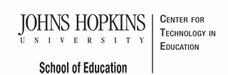- MD Online IEP System User Guide
- Orientation
- Getting Started
- Locating a Student's Case
- Student Compass: Caseload Level
- Student Compass: Student Level
- Meetings
- IEP Development
- Identifying Information
- Eligibility
- Participation
- Present Levels
- Special Considerations
- Goals
- Services
- LRE and Placement Summary
- Additional IEP Functions
- Transferring and Exiting Students
- Forms and Logs
- Reports
- Additional Case Level Functions
- County Level/Data Manager Functions
- Managing User Accounts
- Editing Demographic Information
- Technical Support & Troubleshooting
Student Compass Wizards

The MD Online IEP system provides optional embedded professional development modules to assist in completing certain elements of the IEP document. The Wizards are intended to provide "just in time, just for me" support by guiding the user through thoughtful questions and considerations to complete a section of the IEP. The features that make the Wizards unique include reference to IDEA, linkage to the State Curriculum Standards, downloadable resources, and the ability to access support anytime and anywhere via the Internet.
The Wizards guide users through the processes of:
-
Preparing discussion statements (Area Discussion) of the Present Level of Academic Achievement and Functional Performance;
- Present Level Wizard
-
Writing measurable annual goals that align with Maryland’s State Curriculum;
- Goal Wizard
-
Selecting instructional and testing accommodations;
- Accommodations Wizard
-
Considering assistive technology; and
- Assistive Technology Wizard
-
Planning for postsecondary transition.
- Secondary Transition Wizard
Components of Student Compass Wizards
Each Wizard contains a Get Started screen to provide background information from IDEA and COMAR regarding the purpose of the IEP element and an overview of what is required. Each Wizard, also known as a procedural facilitator, contains links to associated documents found on the internet, a link to the Searchable State curriculum and additional checklists that may be helpful.

Navigation through the Wizard is done using the tabs located at the top of the screen. Each screen contains suggested questions, considerations and tips to assist in completing that element of the IEP item. Items are only suggested and it is not necessary to answer every question or consideration to complete the section. On the right side of the screen are text boxes to use while working through the Wizard. On the final screen of the Wizard, there is a Save and Finish button. Once selected, all text provided in the Wizard will automatically transfer to the appropriate field on the IEP program. These fields are editable from the IEP program, and it is not necessary to access the Wizard to make edits.