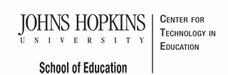- MD Online IEP System User Guide
- Orientation
- Getting Started
- Locating a Student's Case
- Student Compass: Caseload Level
- Student Compass: Student Level
- Meetings
- IEP Development
- Identifying Information
- Eligibility
- Participation
- Present Levels
- Special Considerations
- Goals
- Services
- LRE and Placement Summary
- Additional IEP Functions
- Transferring and Exiting Students
- Forms and Logs
- Reports
- Additional Case Level Functions
- County Level/Data Manager Functions
- Managing User Accounts
- Editing Demographic Information
- Technical Support & Troubleshooting
Assigning Team Members to a Student's IEP Team
Users are able to Assign Team Members via the IEP Summary page or when scheduling a meeting. On the IEP Summary page, there is a tab for the IEP Team. Team members can be added/edited or removed. When scheduling a meeting, the Attendees section has an Add Team member button. Click this to add team members to the meeting and the case.

After selecting the Assign Team Members from the Utilities section on the Table of Contents in the student's IEP record, there is a place to check the box of the appropriate person(s) or to uncheck those no longer on the IEP team.
Team Members
Names can be added to Assign Team Members in two ways:
1. Table of Contents

2. Profile section (IEP Team tab at bottom of screen):

There are four types of members to choose from:
1. Public Agency Team Members- these are team members available on the drop-down list who have a login to the MD Online IEP system and match the student by Resident School or Service School.
2. Public Agency Team Additional Members- These team members are available in the drop-down list if they have been previously added through ADMIN, Add/Edit Addition Member. These are typically school personnel who are often included on a student's IEP team but would not need access or edit permissions to the child's IEP. For example: school nurse, school counselor.
3. Care Givers- Family members or other care givers can be included here to be accessible to assignment to a student's IEP team.
4. Additional Members- These members represent any other member who needs to be added to be accessible for assignment to a student's IEP team.