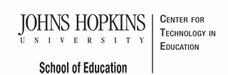- MD Online IEP System User Guide
- Orientation
- Getting Started
- Locating a Student's Case
- Student Compass: Caseload Level
- Student Compass: Student Level
- Meetings
- IEP Development
- Identifying Information
- Eligibility
- Participation
- Present Levels
- Special Considerations
- Goals
- Services
- LRE and Placement Summary
- Additional IEP Functions
- Transferring and Exiting Students
- Forms and Logs
- Reports
- Additional Case Level Functions
- County Level/Data Manager Functions
- Managing User Accounts
- Editing Demographic Information
- Technical Support & Troubleshooting
Commonly Used Terms in Maryland Online IEP System
The following terms are used to describe aspects of the MD Online IEP system:
Student Compass Module vs IEP Module - When first logging into the system, the Student Compass Module will appear. The Student Compass Module displays information at the Caseload or Student Level.
At the Caseload level, the following sections are available:
- Students – Notifications page displays the following upcoming information: meetings, annual review, reevaluations for all assigned students. Student Matrix has the Cases tab, Search tab and Add a New Case tab. The Cases tab displays all assigned students, and the Search tab is for locating a student’s record.
- Monitoring – Displays progress on IEP goals across the caseload.
- Meetings – Displays all meetings across the caseload. Can click on a meeting to view the student level meeting details.
- Reports – Displays all reports available.
- Administration – Only available to users having administrative permissions assigned to their account. The user will be able to do the following: Add/Edit other IEP users, Add/Edit additional members, Add/Edit letters of documents that can be uploaded to the system for future use. CountyLevel/Data Managers with Admin permissions have additional functions available. See County Level/Data Manager Functions section of this User Guide.
The Student Level of Student Compass is accessed by selecting a student from the following sections: Notification, Student Matrix, Monitoring, or Meetings.
At the Student level, the following sections are available:
- Notifications – Displays the following upcoming information: meetings, annual review, reevaluations for the student.
- Monitoring – Displays progress on all IEP goals. Can click the “Track Progress” button to update progress on the IEP goal.
- Profile – Displays the following information: demographic, identifying parent/guardian, school, etc.. Users can update or edit the demographic information on this page.
- IEP Summary – Displays summary information from the IEP. The summary has a quick link to print the page.
- Meetings – Displays all meetings currently scheduled. Date ranges can be entered to view past or future meetings. The meeting can be edited and notifications can be sent. In addition, meetings can be scheduled from this page.
- Forms/Logs – Displays all logs completed for the student and links to complete new logs.
Resident and Service County and School
Resident County and School and Service County and School appear in several places in the MD Online IEP system and on the printed copy of the IEP. This information serves multiple purposes based on where it is located. Please refer to the document Residence County/School and Service County/School in the MD Online IEP for a comprehensive description of this information.
Close Record
Once the IEP has been completed and approved by the IEP team, the document must be closed. Closing the IEP indicates that all information contained therein has been verified, approved by the IEP team and determined an accurate report of the student's Individualized Education Program. Closing the IEP automatically sends the appropriate data to the Special Services Information System (SSIS) at the Maryland State Department of Education for later use in local and Federal reporting.
A closed IEP record cannot be reopened or deleted from the system. To make changes to the IEP, a user can create an Amendment or start a Next IEP which covers a new IEP, Service Plan or Eligibility 3, 4 or 6 Status Report.