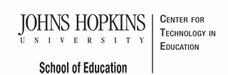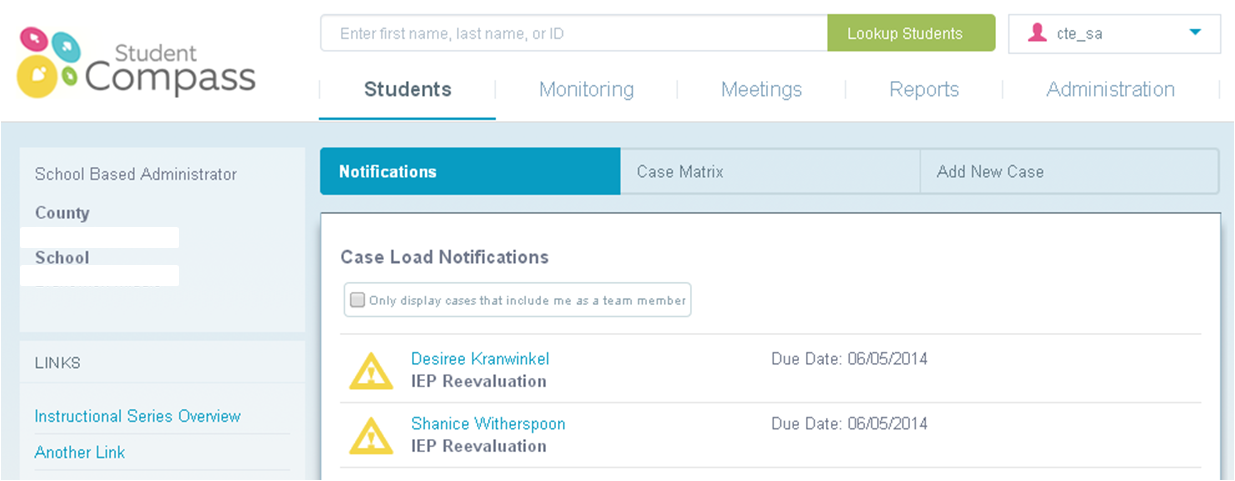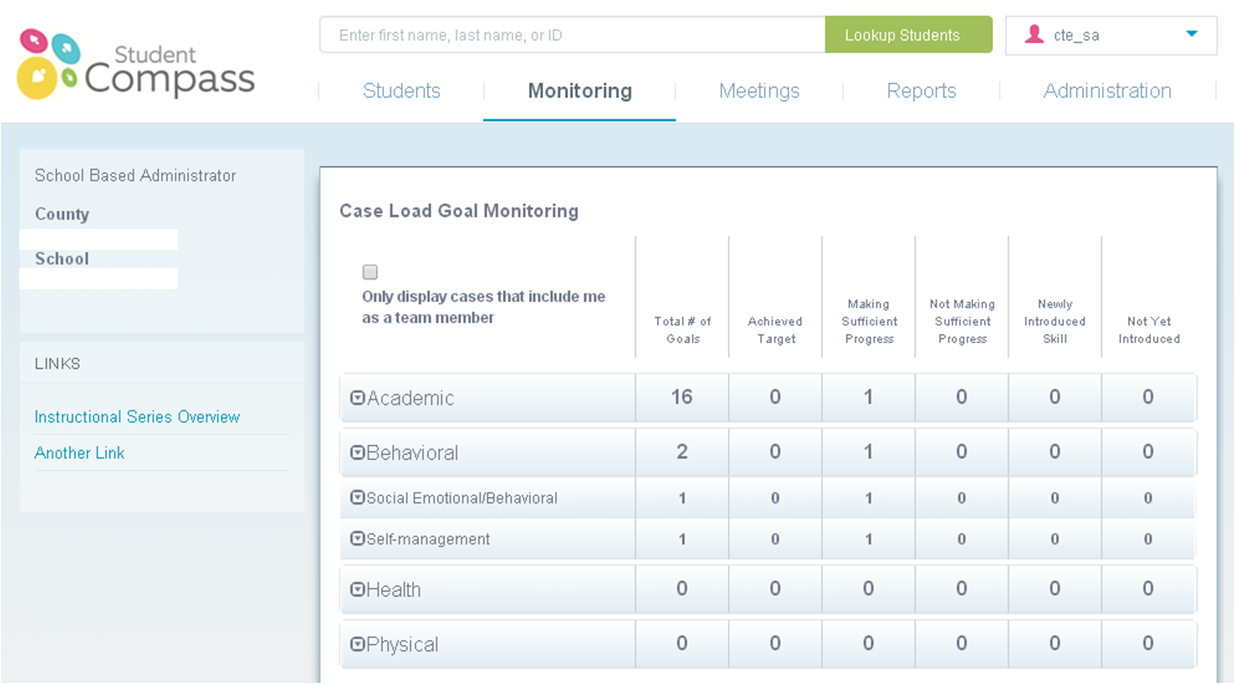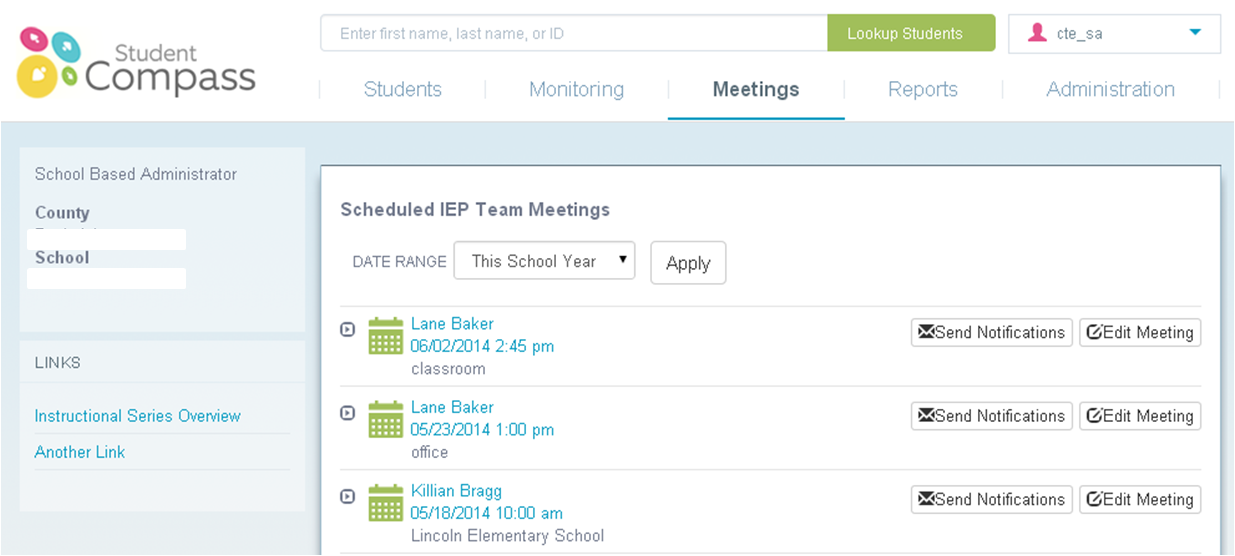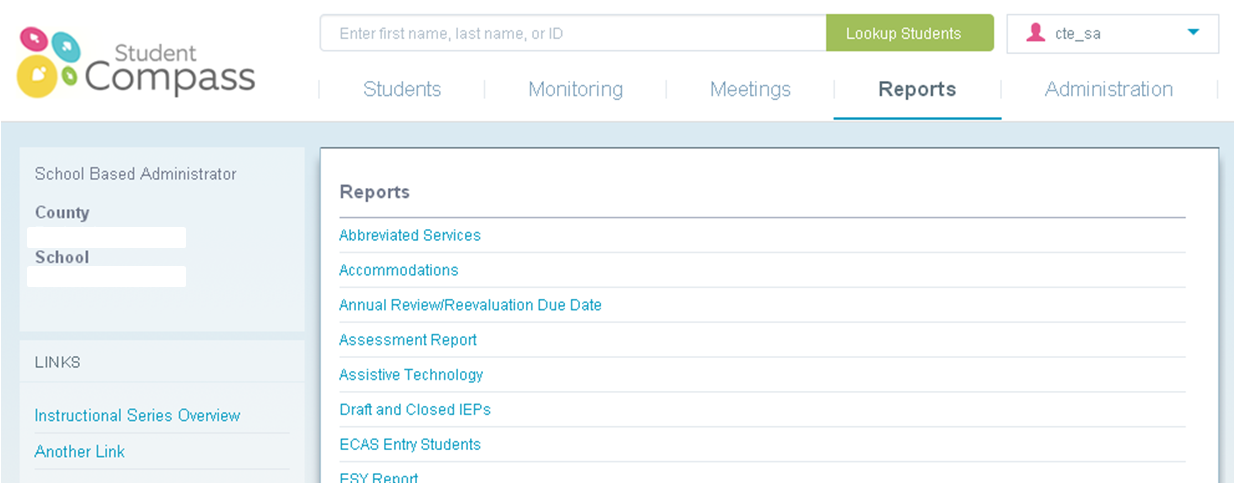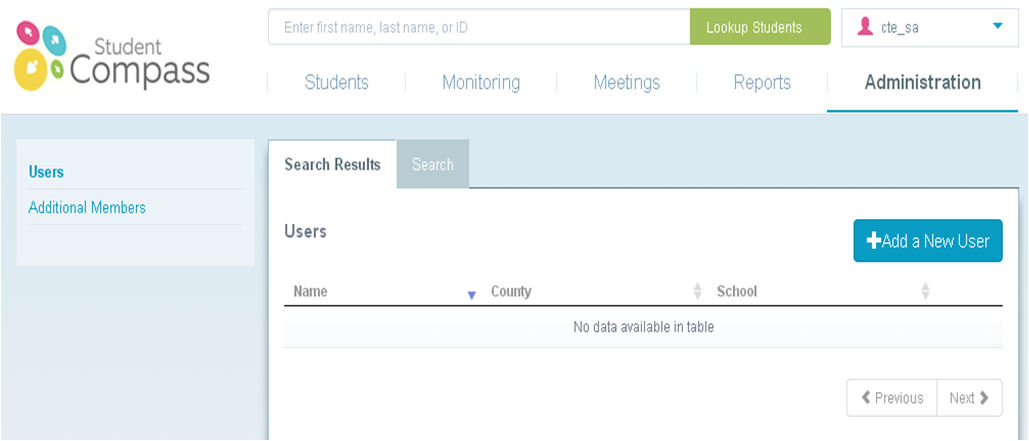- MD Online IEP System User Guide
- Orientation
- Getting Started
- Locating a Student's Case
- Student Compass: Caseload Level
- Student Compass: Student Level
- Meetings
- IEP Development
- Identifying Information
- Eligibility
- Participation
- Present Levels
- Special Considerations
- Goals
- Services
- LRE and Placement Summary
- Additional IEP Functions
- Transferring and Exiting Students
- Forms and Logs
- Reports
- Additional Case Level Functions
- County Level/Data Manager Functions
- Managing User Accounts
- Editing Demographic Information
- Technical Support & Troubleshooting
Navigation in the Student Compass Module
After logging in, either the Notification page or the Search page in the Student Compass Module will appear. This is based on permissions/security and/or number of students assigned to them. To view a list of all assigned student, click the Student Matrix: Cases tab. Click a student’s name to be taken to the case. Navigation options for all users include Student, Monitoring, Meetings, and Reports. Administration is available depending upon the access permissions.
Once a case has been selected, the IEP module can be accessed by clicking the IEPs button from the IEP Summary page to access active and prior IEP's and to create a new IEP. The Add New Case function is in the Student Matrix: Add New Case tab.
Note: Users see navigation options based on his/her assigned access permissions and user level.
Student Section, Notification--allows users to see a list of notifications for all students. Notifications can be filtered by Notification type.
Student Section, Student Matrix, Cases--allows users with the access permission of a teacher or school based administrator to navigate to his/her list of students.
Monitoring Tab--allows users to aggregate IEP goals across all students of which the end user has access. Goals can be filtered to display only the cases of which the end users is a team member.
Meetings--Allows users to schedule any type of IEP team meeting and to view scheduled or past meetings.
Reports--allows users to navigate and access IEP reports.
Administration--allows users with access permissions to initiate Administrative functions, such as adding a new user, assigning students to a teacher, adding a case, and rolling over to the next school year.
Student Section, Student Matrix, Cases
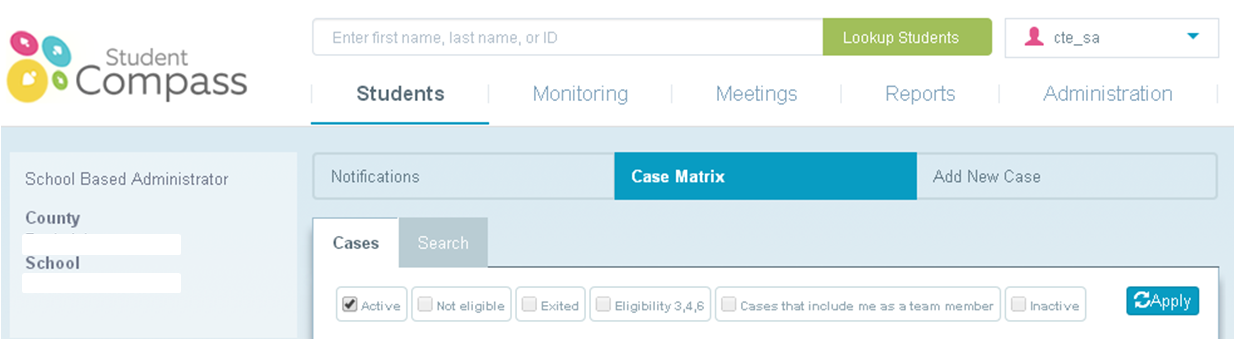
The Cases tab displays all students to which permission is given. Filters can be applied to this list. A new filter “Cases that include me as a team member” is available. There is a Search tab that can be used to search for a specific student. Filters can be applied to the search criteria including the filter “Cases that include me as a team member”.