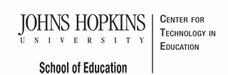- MD Online IEP System User Guide
- Orientation
- Getting Started
- Locating a Student's Case
- Student Compass: Caseload Level
- Student Compass: Student Level
- Meetings
- IEP Development
- Identifying Information
- Eligibility
- Participation
- Present Levels
- Special Considerations
- Goals
- Services
- LRE and Placement Summary
- Additional IEP Functions
- Transferring and Exiting Students
- Forms and Logs
- Reports
- Additional Case Level Functions
- County Level/Data Manager Functions
- Managing User Accounts
- Editing Demographic Information
- Technical Support & Troubleshooting
Forms Management
The MD Online IEP system includes a collection of forms to support the IEP process. Local school systems have the option to use the forms included within the MD Online IEP system or forms developed internally. Since some systems use forms developed locally, a County Level/Data Manager with Admin permission can "hide" the corresponding MD Online IEP forms from view so users are not confused as to which form to use. After clicking Manage Forms from the left navigation menu in the Administration section, the County Level/Data Manager can uncheck the box next to the forms that should not be displayed. The MD Online IEP system defaults to having all forms available (checked) on the Forms screen.

Blank copies of the forms can be printed by choosing a student from the MD Online IEP search results and then choosing forms. Below the title of each form is an option to Print Blank Form. All forms can also be reviewed at: www.cte.jhu.edu/MDIEPDemo. After accessing a student from the Case Matrix: Cases tab, click the Forms and Logs button.