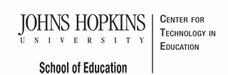- MD Online IEP System User Guide
- Orientation
- Getting Started
- Locating a Student's Case
- Student Compass: Caseload Level
- Student Compass: Student Level
- Meetings
- IEP Development
- Identifying Information
- Eligibility
- Participation
- Present Levels
- Special Considerations
- Goals
- Services
- LRE and Placement Summary
- Additional IEP Functions
- Transferring and Exiting Students
- Forms and Logs
- Reports
- Additional Case Level Functions
- County Level/Data Manager Functions
- Managing User Accounts
- Editing Demographic Information
- Technical Support & Troubleshooting
Addressing Duplicate Records
Addressing Duplicates in the MD Online IEP through the Student Information System Database (SIS_DB)
Note: Student records in the MD Online IEP’s SIS_DB can be updated or added to as often as nightly by syncing with a Local School System's Student Information System (SIS) file (iepsis10.txt).
The first step in each LSS’s nightly sync is to exclude certain records from moving to the next step of the sync. Any record that duplicates on either a combination of “first name/last name/DOB” or State Assigned Student Identification (SASID) (with another record in the same iepsis10.txt file) is excluded from the sync.
The second step in each LSS’s nightly sync matches and updates/adds records to the SIS_DB. The matching criteria used to sync the iepsis10.txt file’s records to records already in the SIS_DB is the combination of “first name/last name/DOB”. If that combination of fields exactly matches an existing record, then the existing record can be updated if any new demographic information exists. If a combination of “first name/last name/DOB” for a record in the iepsis10.txt file doesn't match an existing record in SIS_DB, then it is added to SIS_DB as a newly created record.
Note: State Assigned Student Identification (SASID) is not a matching criterion for determining whether a record for a student already exists in the SIS_DB.
Therefore, if a change is made to a student’s “first name/last name/DOB” in the LSS’s SIS then it follows that the edited record will be included the next iepsis10.txt file. If a corresponding change in the SIS_DB record is not made manually, then during the next nightly sync the changed record will not match the existing SIS_DB record on “first name/last name/DOB”. This scenario allows a new record to be created in the SIS_DB, and effectively creates a duplicate.
When duplicates are found at the SIS_DB level, use the corrective action listed below that matches the duplication scenario encountered:
1. Duplicates at SIS_DB level but no IEP for either duplicate record
Action: Remove the record that does not match “first name/last name/DOB” in LSS SIS
2. Duplicates at SIS_DB level and an IEP exists for correct record (as compared to the “first name/last name/DOB” in current LSS SIS)
Action: Remove the record without the IEP
3. Duplicates at SIS_DB level and IEP exists for the incorrect record (as compared to the current LSS SIS)
Action:
a. Remove the good record that matches LSS SIS “first name/last name/DOB” from SIS_DB (the one without an IEP)
b. Edit SIS_DB level demographics to match current “first name/last name/DOB” in LSS SIS
c. Update to IEP Demographics (Case) Level
d. If draft has been started then copy demographics into the IEP
4. Duplicates at SIS_DB level and both student records have been brought to IEP level, but only one has a closed IEP.
a. Remove the student record that doesn’t have a closed IEP
b. If the record you removed matched the LSS SIS “first name/last name/DOB then modify the remaining student as follows:
1. Edit SIS_DB level demographics to match current “first name/last name/DOB” in LSS SIS
2. Update to IEP Demographics (Case) Level
3. Copy demographics into the draft IEP
5. Duplicates at SIS_DB level and both students have been brought to IEP level, and both have a closed IEP.
a. Determine which record is more recent. The more recent record will be the one that you want to remain active moving forward.
b. Handling the old record and inactivating
1. Edit the last name of the older record to “
1. Edit the last name and remove SASID in SIS_DB search results
2. Update to IEP Demographics (Case) Level
2. Click the “Inactivate” link for this record in the Search for a Case results screen
c. Handling the more recent record, if necessary:
1. Edit SIS_DB level demographics to match current “first name/last name/DOB” in LSS SIS
2. Update to IEP Demographics (Case) Level
3. Copy demographics into the draft IEP
To print a copy of this page, click here.